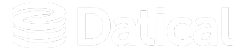How can we help you?
Managing your default ports and HTTP protocols
The Deployment Monitoring Console (DMC) allows you to manage and modify your default ports to meet your workplace protocols whenever you want.
Uses
Users typically manage and modify default ports when they work in an environment with IT policies that determine how traffic is handled on internal networks, and the default port setup needs to be modified to meet those needs. Users can also modify their ports when they want to have the Datical web server listen to specific ports.
Managing and modifying your default ports
To manage and modify your existing ports:
- Open cluster.properties under
<install_dir>/config/. - Add
datical.server.proxy.enabled=false.
Add the following settings to the /opt/datical/datical-service/config/application.properties file:
datical.server.https.port=2445.datical.server.https.externalPort=2445.datical.server.http.port=4455.datical.server.http.externalPort=4455.
Note: Ports 2445 and 4455 can be any unused port number on the DMC host. The maximum port number is 65535.
- Restart datical-proxy using command
sudo service datical-proxy restart. - Restart datical-service using command
sudo service datical-service restart. - Navigate to
https://host_name:2445.
Turning off the HTTPS Protocol
By default, the DMC supports HTTPS protocol. Currently, If you navigate to an HTTP protocol, it will redirect to HTTPS.
To change the default and support HTTP only, complete the following steps:
- Create application.properties files under ,
<INSTALL_DIR>/datical-service/config/ - Add the following property:
datical.server.https.required=falseto the file. - Restart the datical-proxy using the following command:
sudo service datical-proxy restart. - Next, restart the datical-service using the following command:
sudo service datical-service restart. - Hit datical-service with http, http://host_name