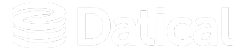How can we help you?
Upgrading from Datical Service and previous versions of Datical DB
With the 7.0 release, Datical is offering a new, lightweight web-based Deployment Monitoring Console (DMC) that provides status and reporting information for all your Datical projects through a browser. The new DMC is a simpler replacement for Datical Service that is much easier to install, manage, and use. To provide this simpler experience, certain capabilities available in Datical Service will not be available in the new DMC. The new DMC is not backwards compatible with the previous releases of Datical Service, or Datical DB releases prior to 7.0. This guide will cover considerations and paths for upgrading to the new version.
Complete documentation for the new DMC can be found at https://dmc.datical.com/.
Differences between Datical Service and DMC
The DMC can be run in two configurations: Demo Mode for evaluation and testing and Production mode for ongoing use in your organization. A primary goal of the new DMC is to reduce the expense of operation by enabling the application to run on smaller, cheaper hardware or virtual machine images. Minimum system requirements for either mode can be found in the documentation topics below.
Note: A notable difference in the system requirements is that the new DMC supports PostgreSQL 10 & 11 ONLY. Databases from other vendors and versions of PostgreSQL that were supported in Datical Service are explicitly not supported in the new DMC.
The application database: Audit DB & DMC DB
Datical Service previously used a combination of Datical’s Audit DB and a separate application database to provide data and configuration persistence for the web application. The new DMC uses a single database for this purpose. This database is called the DMC DB.
Note: The Audit DB is not compatible with the DMC DB. This means:
• A new PostgreSQL database must be provided during the installation of the DMC
• Data cannot be migrated from old Datical Service installations or Audit DB instances for use in the new DMC
As of the 7.0 release of Datical DB & DMC, the Audit DB is considered deprecated. All Audit DB functionality will be removed in a future release.
Existing Audit DB instances and Audit DB functionality will continue to work with new versions of the Datical Service client with the following limitations:
• The new clients will not work with Datical Service installations
• Projects configured to use a legacy Audit DB cannot share information with or be viewed in the new DMC
As mentioned earlier, some of the capabilities that exist in Datical Service will not be available in the initial release of the new DMC. The table below provides a high-level overview of the differences in functionality between the two solutions.
| Capability | DMC 7.0 | Datical Service (6.17 and earlier) |
|---|---|---|
| Easy installation & upgrade | Y | N |
| Lightweight application with minimal system requirements | Y | N |
| RBAC of Datical projects (Read-Only) | Y | Y |
| Filterable pipeline & step status views | Y | Y |
| Filterable project, pipeline & step reports | Y | Y |
| Management of project, pipeline & step settings | N | Y |
| RBAC for operations (Deploy, Forecast, Deploy packager) | N | Y |
| Execution of operations using an internal Jenkins client (including credential management) | N | Y |
| Dashboard overview | N | Y |
Upgrading projects from earlier versions of Datical DB
The following information should guide you through the process of configuring existing Datical DB projects to use the DMC DB so that status and reporting information can be shared in the DMC.
Note: To maintain backwards compatibility with the Audit DB the new DMC DB client will check that database connection information provided in a project corresponds to the new DMC DB. If it does not, the client will recognize or create the Audit DB schema objects and will operate in legacy mode using the Audit DB.
As a result, installation and configuration of the DMC should be completed BEFORE configuring a Daticalproject to use the DMC DB. Configuring the project to use the DMC DB prior to installation and configuration of the DMC will cause the DMC installation to fail due to the presence of the old Audit DB schema objects.
Removing old Audit DB settings from your Datical projects
If your Datical projects were previously configured to use the Audit DB and/or Datical Service you will need to remove the Audit DB configuration to use the new DMC.
Follow the steps below to remove old Audit DB settings from an existing Datical project:
- Close the Datical DB client if it is open.
- Open the datical.project file for the project in a text editor
- Locate the Audit DB XML element and remove it. The Audit DB XML element is highlighted in the following picture.
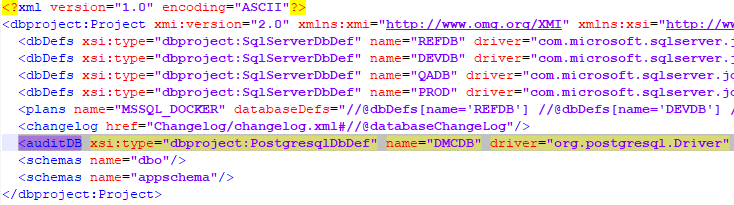
- Save your changes to the file. If the project is version controlled, commit your changes as appropriate.
Configuring projects to use the DMC DB
If you have removed previous Audit DB configuration from your projects or if you had not previously configured your projects to use the Audit DB or Datical Service, consult the Register your Project with DMC topic in the online help to learn how to register projects with the DMC.