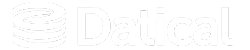How can we help you?
Configuring Keycloak for active directory and LDAP integration
To create new users and user groups in the DMC:
- Navigate to the Keycloak tab and log into Keycloak with your username and password.
- In theUser Federation tab, select ldap from the Add provider drop-down menu.
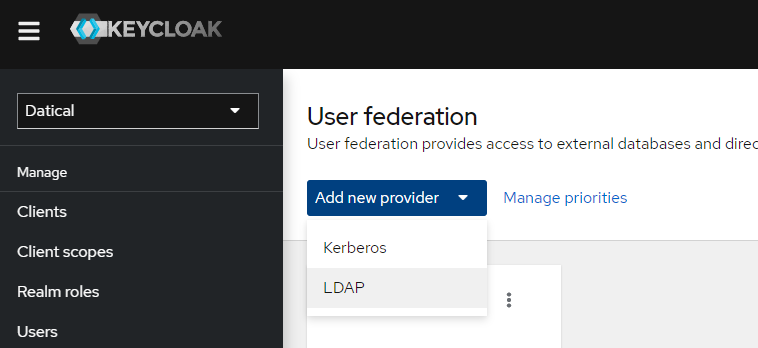
- Provide the required LDAP configuration details. (see section below for more information).
- Select Save to see the list of users imported.
Tip: You can checkout the Troubleshoot topic for help.
Required LDAP configuration fields
In the Add user federation provider section, add the following required settings:
| Tab | Field | Value | Notes |
|---|---|---|---|
| Settings | Edit Mode |
READ_ONLY: Users |
Be sure to select UNSYNCHED if you are creating a group. |
| Settings | Vendor | Active Directory | The LDAP provider you are using. Ensure that Active Directory is selected for Groups to work correctly. |
| Settings | Username LDAP Attribute | Attribute that contains the user name. |
Set this value to username and then configure mappers to designate the desired attribute to map to it. If you want to create a group, select group-ldap-mapper. See the Attribute Mappers section below for more information. |
| Settings | RDN LDAP Attribute | CN | |
| Settings | Connection URL | The connection URL to your LDAP server. |
Usually of the following format: Select the Test Connection button to confirm. |
| Settings | Users DN | The full DN of the LDAP tree where your users are located. |
This DN is the LDAP user parent. Example: It would be This is not a group DN. You must specify a node that contains users. |
| Settings | Bind type | Simple | |
| Settings | Bind DN | DN of the administrative or service user that accesses the information to use. |
Example: |
| Settings | Bind Credentials | Password of LDAP admin |
Select Test Authentication to test the Bind DN/Bind Credential pair. Continue if it passes.
|
| Settings | LDAP Filter | Filter value |
Used to filter the full list of users and groups in the "Users DN" node to just the users and groups you want to import into Keycloak.
|
| Search Scope | Subtree or One Level | If the node listed in "Users DN" contains nested nodes with users, select "Subtree". Otherwise select "one level". | |
| Settings and Mappers | Other Attributes | Default or as you need |
5. Once the LDAP provider is created, select it from the User federation.
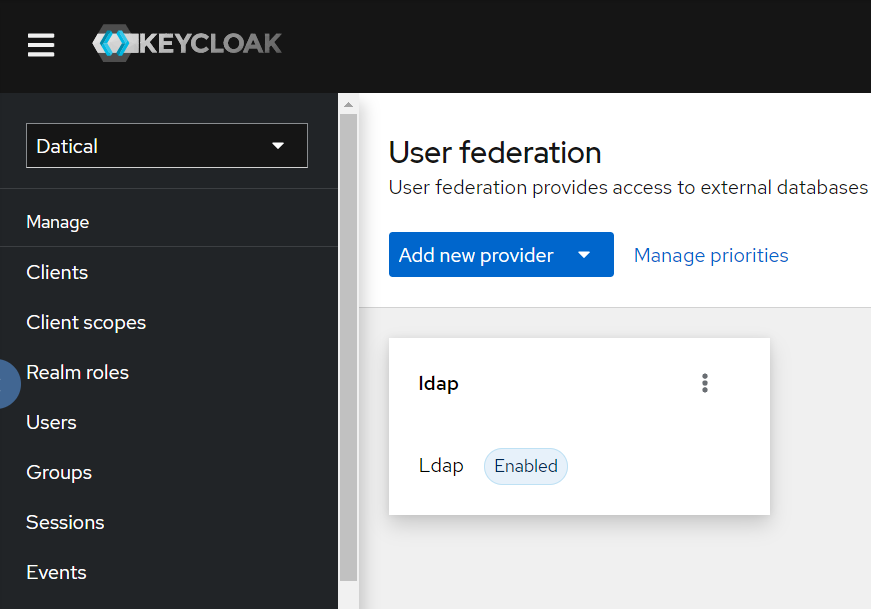
6. Select the Mappers tab.
7. Select the Add mapper button.
8. Provide the required LDAP mapper configuration details in the Mappers tab. (see section below for more information).
9. Check in the DMC in User Settings to verify your users were imported correctly.
Required LDAP Mapper configuration fields
In the Add user federation provider section, add the following required settings:
| Tab | Field | Value | Notes |
|---|---|---|---|
| Mapper | Name |
Title of the mapper |
|
| Mapper | Mapper type | Map single attributes form LDAP user to attribute of UserModel in Keycloak DB |
Note: The Mapper type for groups must be: group-ldap-mapper |
| Mapper | Group Name LDAP Attribute | Attribute that contains the group name. |
This attribute is used in a group objects name and RDN group. A typical group/role object may have DN. Example: dn=Group1,ou=groups,dc=example,dc=org |
| Mapper | Group Object Classes | group | This is the Object class (or classes) of the group object. Divide by commas if more classes are necessary. Typically in LDAP deployment, this value appears like so: groupOfNamesIn an Active Directory the value is usually group. |
| Mapper | Preserve Group Inheritance | On |
This radio button allows you to decide whether group inheritance from LDAP should be propagated to Keycloak. Off:
|
| Mapper | Ignore Missing Groups | On | This radio button allows you to ignore missing groups in the group hierarchy. It should be on to ensure that groups are found successfully. |
| Mapper | Membership LDAP Attribute | member |
When Membership Attribute Type is UID then Membership LDAP Attribute could typically be memberUid. The value will be member in all other scenarios. |
| Mapper | Membership Attribute Type | DN |
DN: This LDAP group has it's members declared in form of their full DN. Example: member: uid=hohn, ou=users,dc=example,dc=com. UID means that LDAP group has members declared in form of pure user uids. Example: UID: john |
| Mapper | Membership User LDAP Attribute | cn |
It is the name of the LDAP attribute on the user, which is used for membership mappings. Used only if Membership Attribute Type is UID. For example if value of 'Membership User LDAP Attribute' is 'uid' and LDAP group has 'memberUid: john', then it is expected that particular LDAP user will have attribute 'uid: john' . |
| Mapper | LDAP Filter | LDAP Filter adds additional custom filters to the whole query to retreive LDAP groups. Leave this empty if no additional filtering is needed and you want to retreive all groups from LDAP. Ensure each filter is contained within (parenthesis). | |
| Mapper | Mode | READ_ONLY | LDAP_ONLY means that all group mappings of users are retrieved from LDAP and are saved as LDAP. READ_ONLY is Read-only LDAP mode where group mappings are retrieved from both LDAP and DB and merged together. New group joins are not saved to LDAP but to DB. IMPORT is Read-only LDAP mode where group mappings are retrieved from LDAP just at the time when user is imported from LDAP and then they are saved to local keycloak DB. |
| Mapper | User Groups Retreive Strategy | LOAL_GROUPS_BY_MEMBER_ATTRIBUTE | Specify how to retrieve groups of user. LOAD_GROUPS_BY_MEMBER_ATTRIBUTE means that roles of user will be retrieved by sending LDAP query to retrieve all groups where 'member' is our user. GET_GROUPS_FROM_USER_MEMBEROF_ATTRIBUTE means that groups of user will be retrieved from 'memberOf' attribute of our user. Or from the other attribute specified by 'Member-Of LDAP Attribute' . LOAD_GROUPS_BY_MEMBER_ATTRIBUTE_RECURSIVELY is applicable just in Active Directory and it means that groups of user will be retrieved recursively with usage of LDAP_MATCHING_RULE_IN_CHAIN Ldap extension. |
| Mapper | Member of LDAP Attribute | memberOf | Used just when 'User Roles Retrieve Strategy' is GET_GROUPS_FROM_USER_MEMBEROF_ATTRIBUTE . It specifies the name of the LDAP attribute on the LDAP user, which contains the groups, which the user is member of. Usually it will be 'memberOf' and that's also the default value. |
Note: All other fields in the Add user federation provider section may need values changed depending on your particular ADD configuration.
Attribute mappers
By default, Keycloak does not copy all attributes it sees in the Active Directory the Mappers tab in the user federation admin section to view mappings.
Default attribute mappings:
- email mail
- cn username
To use a value other than CN for logging in, modify the username LDAP Mapper. Set User Model Attribute to the name of the Active Directory field that contains the user name you want to use.
You can set it to whatever attribute is used for user logins in your environment. Examples:
- sAMAccountName
Note on "PKIX Path Building Failed"
Active Directory servers may be secured using an organization-managed root certificate rather than a global certificate authority. The error is caused by Keycloak not recognizing the certificate.
To install the certificate into Keycloak, do the following:
- Run
datical-control truststore import --host <AD server to connect to> --port <portnumber> - Run
datical-service stop keycloak - Run
datical-service up -d keycloak - Log in to Keycloak again to test the Bind DN/DN Credentials pair.