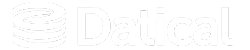How can we help you?
Installing the DMC - CLI demo mode
The Deployment Monitoring Console (DMC) allows users to install or update the demo version of the DMC directly from the command line interface (CLI).
Uses
Users typically use this installation method when they work from a system that only has command line access, and the installation can be handled purely over the CLI.
Prerequisites
The DMC installation requires an existing user/group to be specified. It currently defaults to datical/datical, however, it can be any user such as ec2-user. Before starting the installation, you must know the existing group you will use.
Note: The installation script cannot create the user or group for you. Create a new user or add an existing user to a group on your own before starting the installation. For example, the following commands can create a group named datical-group and a user named datical-user, and then add the user to the group. Also, to install DMC, you must run as the sudo user.
An example of creating datical-user
sudo useradd -m datical
sudo passwd datical
sudo usermod -aG wheel datical
sudo groupadd datical-group
sudo useradd datical
sudo usermod -aG datical-group daticalDepending on your site's sudo policies, you may need to add your username to a different group or add it directly to /etc/sudoers. You must run the install command as this sudo user. Additionally, to perform DMC upgrades, starting and stopping DMC DB services, and DMC troubleshooting, run commands as the sudo user as well.
Note: See DMC sudo Commands for the list of sudo commands to run.
Installation
To install the DMC from the CLI:
- Navigate to software.datical.com and copy the
datical-service-unix-<Major>_<Minor>_<Build#>.shfile to an empty Linux server.
- Run the installer with the following command and enter your existing OS user as the admin user and admin group:
sudo bash /path/to/datical-service-unix-<Major>_<Minor>_<Build#>.shTip: You can install the DMC to any directory, but the default /opt/datical is easiest.
- Select Demo mode installation type.
- Enter your DMC
hostname.
NEXT UP: Once you have installed the DMC, learn about Accessing the DMC in demo mode.
Related Links