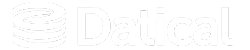How can we help you?
Installing the DMC - CLI (Silent) demo mode
The Deployment Monitoring Console (DMC) can be installed or updated from the command line interface using a silent install. In a silent install, install parameters are defined in a varfile that is passed in as an argument to the DMC installer.
Uses
Users typically use this method when they want to automate installation of updates to the application, especially when their automation infrastructure does not allow for interaction with the install/update process.
Installation
To install the DMC, create a .var file and enter your variable information into this template:
# usage: -q -varfile response.varfile
# response file for dmc uat env
datical.network.externalHostname=<YOUR_HOSTNAME>
datical.os.local.group=<YOUR_GROUP>
datical.os.local.username=<YOUR_LOCAL_USERNAME>
sys.adminRights$Boolean=true
sys.component.264$Boolean=true
sys.component.67$Boolean=true
sys.installationDir=<Install_Path>
sys.installationTypeId=demo
sys.languageId=en
datical.license.accepted=true.var File for Demo Mode
# usage: -q -varfile response.varfile
# response file for dmc uat env
datical.network.externalHostname=dmc-uat.datical.net
datical.os.local.group=datical
datical.os.local.username=datical
sys.adminRights$Boolean=true
sys.component.264$Boolean=true
sys.component.67$Boolean=true
sys.installationDir=/opt/datical
sys.installationTypeId=demo
sys.languageId=en
datical.license.accepted=true- Run the following command:
./datical-service-unix-7_0_100.sh -q -varfile <varfile>Additional information about updating the DMC
Warning: Do not delete your existing DMC installation!
To update an existing DMC installation, run the new installation script and point to the existing working installation.
NEXT UP: Once you have installed the DMC, learn about Accessing the DMC in demo mode.