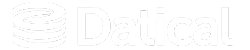How can we help you?
Update from Audit DB to DMC Overview
The Audit DB was used to track Liquibase Enterprise changes across projects in versions of Liquibase Enterprise prior to v7.0. It has been replaced by the Deployment Monitoring Console (DMC) that provides status and reporting information for all your Liquibase Enterprise projects through a browser.
This guide will cover considerations and paths for upgrading to the new version.
Note: You must install and configure DMCbefore configuring a Liquibase Enterprise project to use the DMC DB. Configuring a project to use the DMC DB prior to installation and configuration of the DMC will cause the DMC installation to fail.
Note: A notable difference in the system requirements is that the DMC only supports PostgreSQL 10-13.
Configure projects to use the DMC
Tip: It is essential that you first upgrade Liquibase Enterprise and then upgrade DMC for the improvement to be successful.
Prior to switching a project from Audit DB to Liquibase Enterprise, make sure that the Liquibase Enterprise version is compatible with the version of DMC by checking the compatibility matrix located here: Release notes. To switch from Audit DB to DMC you will need to remove the old Audit DB settings from the Liquibase Enterprise project and configure the project to use the DMC. Learn how to do both of those tasks below.
Once configuration is complete, your existing Liquibase Enterprise projects will use the DMC DB so that status and reporting information can be shared in the DMC.
Tip: Data will NOT be transferred from the Audit DB to the DMC DB. You should retain the Audit DB if you need to reference historical data.
Remove old Audit DB settings from your Liquibase Enterprise projects
If your Liquibase Enterprise projects were previously configured to use the Audit DB, you will need to remove the Audit DB configuration to use the new DMC. You can remove the Audit DB manually or by using the Liquibase Enterprise GUI.
Remove the Audit DB using the Liquibase Enterprise GUI:
- Choose the necessary pipeline and go to Settings located above the Console tab.

- Select DMCDatabase, and then select Clear DMC DB Configuration.
Note: If your DMC Database is not configured, the ClearDMC DBConfiguration button will be inactive. To configure a DMC Database, select ConfigureDMC DB.

The Clear DMC DB Configuration button will remove the auditDB or dmcDB entry from the daticaldb.project file without removing information from tracking tables in the auditDB or dmcDB database.
Manually remove old Audit DB settings from an existing Liquibase Enterprise project:
- Close the Liquibase Enterprise client if it is open.
- Open the
datical.projectfile for the project in a text editor. - Locate the Audit DB XML element and remove it. The Audit DB XML element is highlighted in the following example.
Note: Ensure there are no Packaging jobs for the project running in your automation pipeline.

- Save your changes to the file. If the project is version controlled, commit your changes as appropriate.
Configure projects to use the DMC DB
After the Audit DB configuration is removed from your Liquibase Enterprise project, consult the Register your Project with DMC topic in the online help to learn how to register projects with the DMC.