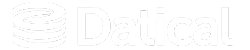How can we help you?
Create DMC users and groups in keycloak
The User Settings page lists all users who can log into the Deployment Monitoring Console (DMC). This view is only available to users with the System Administrator role. The view allows you to view, search, and edit users that have been created in Keycloak or imported into Keycloak from your LDAP server.
How do I add a user to the DMC user settings list?
To create new users in the DMC:
- Navigate to Keycloak and login.
- In the Manage section of the left navigation, click Users.
- In the upper right corner, select Add user.
- Enter a username, email, first and last name.
Tip: You can also enable or disable a user, request email verification, or require specific user actions from this screen.
- Click Save.
How do I add a group to the DMC user settings list?
To create new users in the DMC:
- Navigate to Keycloak and login.
- In the Manage section of the left navigation, click Groups.
- Press the blue Create group button.
- Enter the name of the group you would like to create.
- Click Create.
Setting a user password
In the keycloak User Settings page:
- Click the Credentials tab.
- Enter a Password.
- Confirm the password.
- Enable or Disable the Temporary password setting.
Tip: Enabling the Temporary password setting forces your user to change their password upon their first login.
- Click Set Password.
See the Creating user passwords in keycloak topic for more information.
Next Up: See the Managing users in the DMC topic for more information on how to edit User Settings in the DMC.