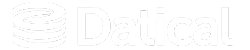How can we help you?
Installing the DMC - CLI (Silent) production mode
The Deployment Monitoring Console (DMC) allows users to install or update the DMC directly from the command line interface (CLI) through a silent install.
Uses
Users typically use this method when they want to automate installation of updates to the application, especially when their automation infrastructure does not allow for interaction with the install/update process.
Installation
To install the DMC, create a .var file and enter your variable information into this template:
# install4j response file for Datical Service
datical.db.password=<DATICAL_DB_PASSWORD>
datical.db.typeId$Integer=0
datical.db.url=<DATICAL_DB_URL>
datical.db.username=<DATICAL_DB_USERNAME>
datical.network.externalHostname=<YOUR_EXTERNAL_HOSTNAME>
datical.os.local.group=<YOUR_LOCAL_GROUP>
datical.os.local.username=<YOUR_LOCAL_USERNAME>
sys.adminRights$Boolean=true
sys.component.264$Boolean=false
sys.component.67$Boolean=true
sys.installationDir=<INSTALL_PATH>
sys.installationTypeId=prod
sys.languageId=<DESIRED_LANGUAGE_ID>
datical.license.accepted=trueTip: When copying this example .var file, use a java formatted URL. Example: jdbc\:postgresql\://10.129.24.41\:5444/audit_bucket_02
# install4j response file for Datical Service
datical.db.password=j56MjIiQjZs\=
datical.db.typeId$Integer=0
datical.db.url=jdbc\:postgresql\://10.129.24.41\:5444/audit_bucket_02
datical.db.username=audit_bucket_02
datical.network.externalHostname=10.129.24.108
datical.os.local.group=datical
datical.os.local.username=datical
sys.adminRights$Boolean=true
sys.component.264$Boolean=false
sys.component.67$Boolean=true
sys.installationDir=/opt/datical
sys.installationTypeId=prod
sys.languageId=en
datical.license.accepted=true- Run the following command:
./datical-service-unix-7_0_100.sh -q -varfile <varfile>Additional information about updating the DMC
Warning: Do not delete your existing DMC installation!
To update an existing DMC installation, run the new installation script and point to the existing working installation.
Accessing the DMC in production mode
To access the DMC:
- Access the server with your
hostnameor IP:https://<hostname or ip>/. - Enter the login and password information. If it is your first time logging into the DMC use the following credentials:
- Username:
support@datical.com - Password:
datical
- Username:
- You will be asked to change the password upon first login. Make sure you save or remember your new password.